
Why Required to Extract Text From Image-
Many times we want to written text from a book, from a photo, from news paper etc. And we spend some times to write the text. If we extract the text from image with copy and paste then it is wastage of time to written text from image.
Is possible to just copy and paste text from any Image ?
Yes, It is possible that Just Copy all text from any image and paste into text format. And Amazing thing is, this is possible without any Additional Software or OCR Scanner or compatible devices. And extract text from image is possible using OneNote Tools of MS Office.
What is OCR ?
OCR (optical Character recognition) is method to extract text from images.It can recognize handwritten,printed or typewritten text and can reproduce them into editable word or text format. These OCR software also preserve the formatting of the original scanned document into converted document.
This OneNote Technique is Better than OCR software ?
This is not 100% accurate and the converted document still requires some editing. But it is better to use an OCR software and do some editing rather to type the whole Document.
What is the Requirements ?
If you have microsoft office installed in your computer then you won’t need any other third-party software as you can use Microsoft Office OneNote to copy text from image.
Trick to Copy Text From Any Image
For this you have to install MS-Office on your system. Then follow these steps:
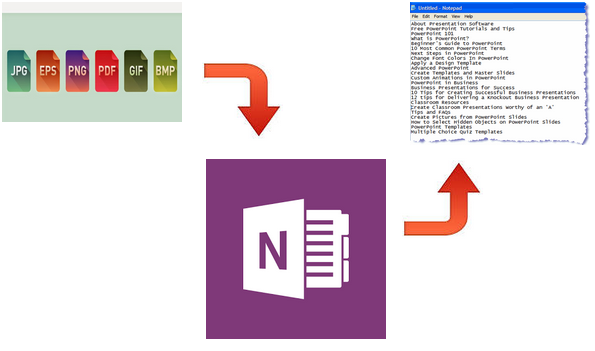
- Open Microsoft Office OneNote (Start–>All Programs–>Microsoft Office–>Microsoft Office OneNote).
- Drag and Drop the image in the MS-OneNote window from which you want copy the text.
- Now Right-Click on the image and select "Copy Text From Picture" option.
- Then Open Notepad or MS-Office (where you want save the text like MS Word) and paste the content there.
- Now you have the whole text in your notepad or Ms-Office.You can edit or format it and save the required excerpt from whole text.

No comments:
Post a Comment